Editing Content on the Global Flood Partnership Drupal Site: A Step-by-Step Guide
Index
- Step 1: Logging In
- Step 2: Accessing the Content Editing Interface
- Step 3: Adding New Content
- Step 4: Modifying Existing Content
- Step 5: Editing Content
- Step 6: Creating and Editing Resources
Step 1: Logging In
To access the content editing features of the Global Flood Partnership website, follow these steps:
- Go to https://globalfloodpartnership.org/gfpstaff/login
- Enter your login credentials to access the site's administration area.
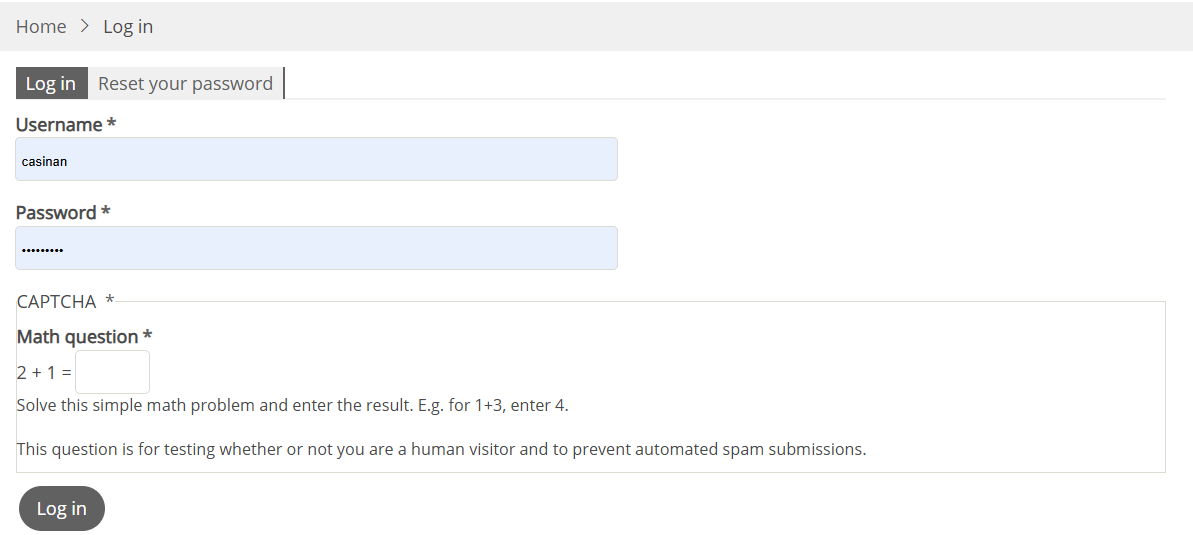
Step 2: Accessing the Content Editing Interface
After logging in, navigate to the content editing interface by following these steps:
- Click on the Manage menu entry located at the top left corner of the page.
- Select Content from the dropdown menu.
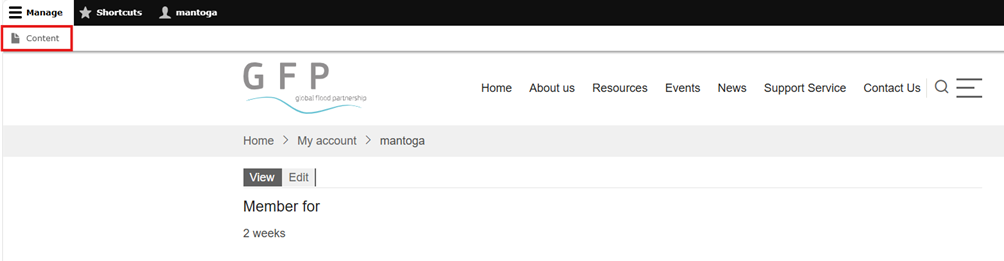
Step 3: Adding New Content
The Global Flood Partnership website allows you to add three types of content:
- News
- Events
- Basic Pages
To add a new content type, simply click on the corresponding link and follow the prompts to create your new content.
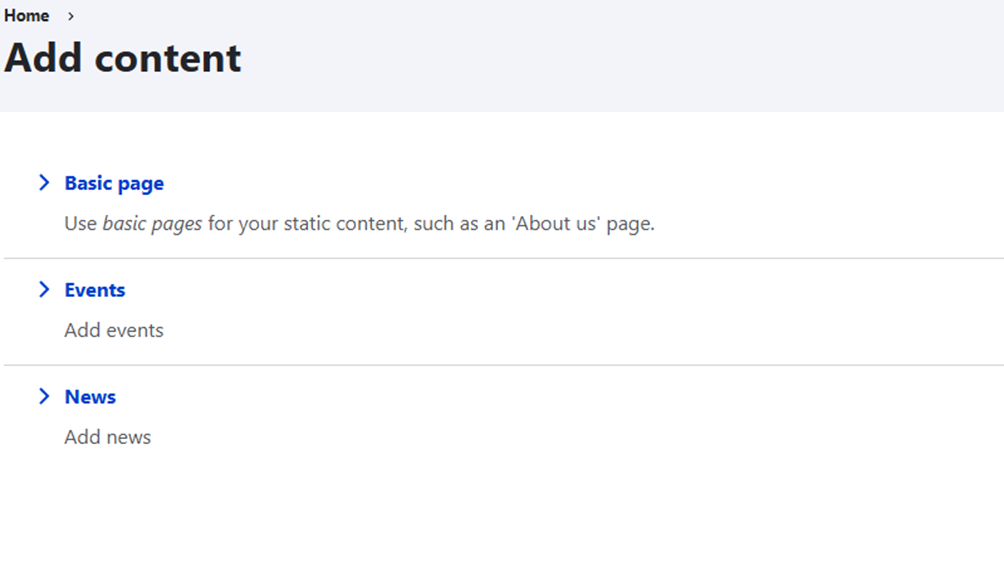
Step 4: Modifying Existing Content
To modify existing content, navigate to the page you want to edit and follow these steps:
- Hover your mouse over the section you want to change.
- Click on the pencil icon that appears.
- Click on Edit to access the editing interface.

Step 5: Editing Content
On the editing page, you can write your content in View Mode or, for more complex layouts, modify the HTML source code.
To modify the HTML source code:
- Select the Full Html option placed after the text area from the dropdown menu.
- Click on the Source button to access the HTML code.

Step 6: Creating and Editing Resources
Resources page is composed of a table listing all presentations, each with a detail page. To create a new resource:
- Modify the presentation list by editing the Resources page.
- Add a new Basic Page entry.
- In the newly created Basic Page, modify the URL alias to match the link added on the Resources page.
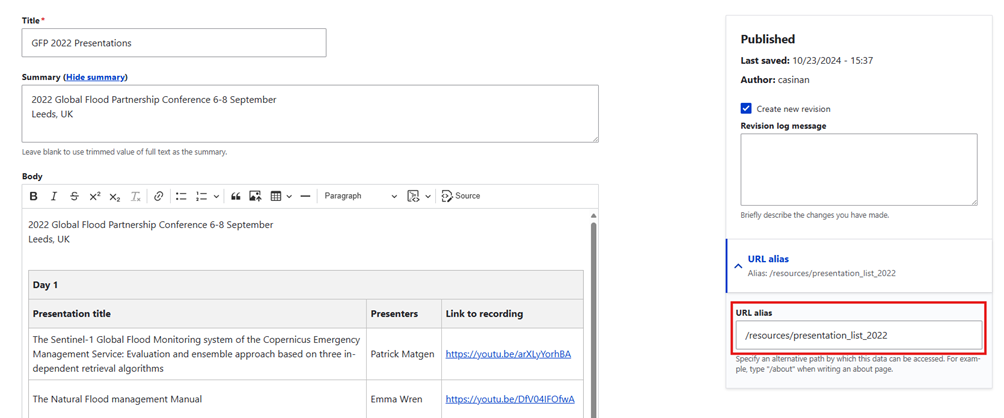
Important Note
- Do not edit the URL aliases for News and Events, as these are managed by a Drupal module.
By following these steps, you should be able to edit content on the Global Flood Partnership website. If you have any questions or need further assistance, don't hesitate to ask.